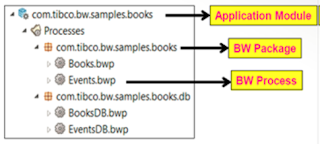1.What are the modes of TIBCO BW
Installations ?
GUI Mode:
In GUI mode, invoke the installer by
double-clicking the executable file TIBCOUniversalInstaller.The installer
presents windows that you can use to select the product components, its
location, and so
proceed with your inputs.
Console Mode:
In console mode, you invoke the installer
from a command prompt or a terminal window.This mode is useful if your machine does not
have a Windows
environment.
Silent Mode:
In silent mode, the installer installs
without prompting you for information. Silent mode either installs
using the
default settings or uses a response file that was saved during an earlier
installation
2.What is Workpsace?
The TIBCO Business Studio ™workspace
contains
one or more application modules.
An
application module contains one or more BusinessWorks
packages
A TIBCO
ActiveMatrix BusinessWorks ™
package contains one or more processes, which in turn are
main processes or subprocesses
A process
is stored as a single file with a .bwp extension
3.What is the role of TRA?
TRA stands for TIBCO Runtime Agent.
The TRA has two main functions:
Supplies an agent that is running in the background on
each machine.
The agent is responsible for starting and stopping
processes that run on a machine according to the deployment information.
The agent monitors the machine. That information is then
visible via TIBCO Administrator.
Supplies the run-time environment, that is, all shared
libraries including third-party libraries.
4.What are the 4 main panels of
the Designer window ?
The 4 main
panels of the Designer window are
- Project Panel: This panel shows project hierarchy.
- Design Panel: This panel is used to design new BW Processes in TIBCO.
- Palette Panel: This Panel has all the available Palettes with bundled activities which can be dragged and used in design panel during process development.
- Configuration Panel: Configurations including input, output details for any activity are specified in the configuration panel.
5) What is Schema and why do we create schema?
Schema is used to create a XML schema
file in which we add the variables which we want to use in our designer
process. We can create the elements under which we can add the typed variables.
The structure formed will be in the form of tree structure.
6) In web service in how many ways can we create
connections?
2 ways. HTTP and JMS.
2 ways. HTTP and JMS.
7) What are the conditions in
transitions?
a)Success :- Take this
transition unconditionally. That is, always transition to the activity the
transition points to, if the activity completes successfully.This is the
default condition for transitions.
b)Success with condition :- Specify a custom condition using XPath. If the activity completes successfully, and the condition you create evaluates to true, the transition is taken to the activity it points to.You can type in an XPath condition, and you can use the XPath formula builder to drag and drop XPath expressions and data into the condition.
c)Success if no matching condition :- Take this transition when the activity completes successfully, but only if no other transitions are taken. This is useful when multiple transitions with conditions are drawn to other activities. This condition type can be used to handle any cases not handled by the conditions on the other transitions.
d)Error :- Take this transition if there is an error during processing of the activity.
8).What is parsedata and renderdata?
The Parse Data activity takes a text string or input from a
file and processes it by converting it into a schema tree based on the specified
Data Format shared resource.
The Render Data activity takes an input of a data schema and
renders it as a text string. The schema processed is based on a specified Data
Format shared resource.
9).What is parseXml and renderXml?
The Parse XML activity takes a binary XML file or an XML
string and processes it, converting it into an XML schema tree based on the XSD
specified.
The Render XML activity takes an instance of an XML schema
element and renders it as a stream of bytes containing XML or an XML string